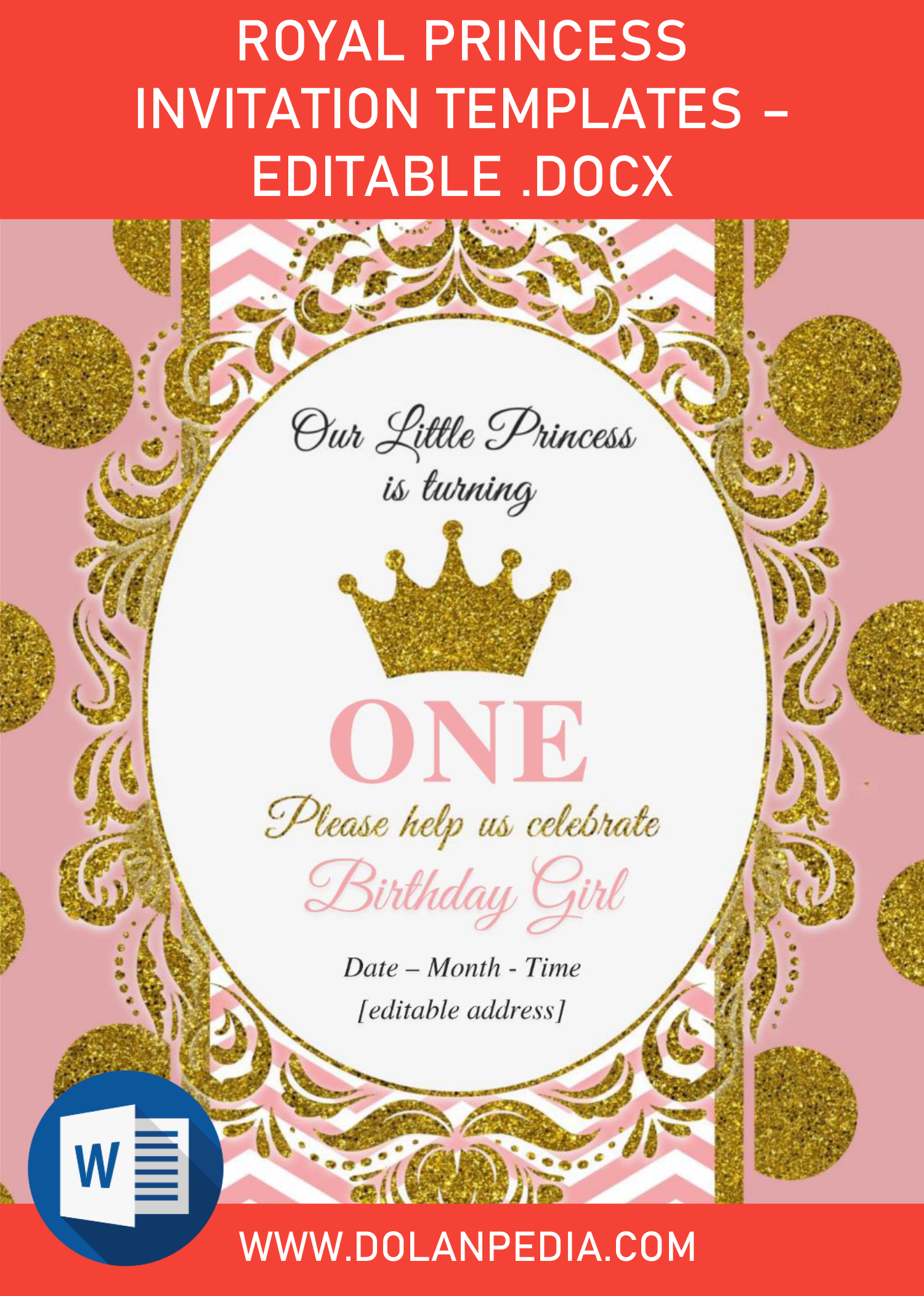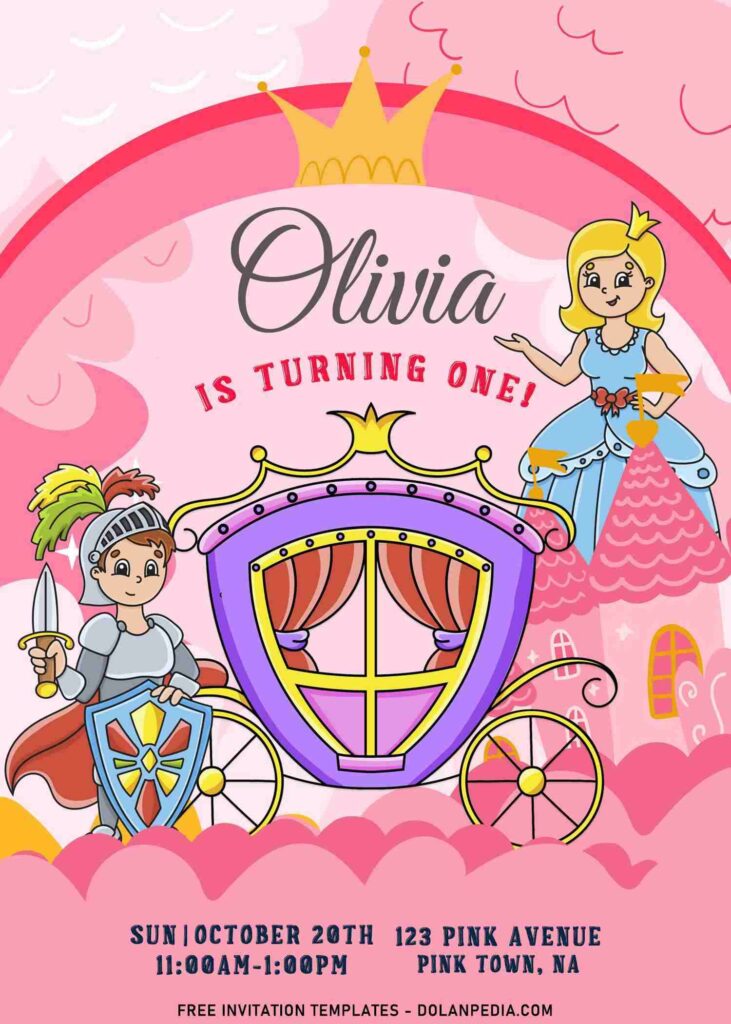Yesterday, it was my very personal experience to make a fondant cake!! My twin nieces love anything that has to do with princesses. For their 4th birthday they got a regular Barbie doll cake and I thought it’d be good for them if I can send this as a gift for their 6th birthday party. Meanwhile, I decided to make a princess theme invitation card for them. You can also use them for your daughter’s birthday.
The adorable Princess and her carriage adorned this collection. It’s good for your daughter birthday, and maybe you can take this chance to prepare her next year birthday with Princess theme and this one is your party invitation. My favorite is displayed in today’s post cover, and you can see how it’s going to look when you have written text on it.
The princess, prince and carriage come in several options. From she is wearing cute pink dress alongside the prince in white – to – Princess and her knight. The combination of hand drawn cartoon graphics such as Princess Carriage, Tiara, Clouds and many more, were also have same adorable pink color scheme.
Beginner’s Guides
Downloading the template
- Then tap “Enter” to start the process.
- Select “Save image as” and locate the destination folder.
- Left-click your favorite template, then right-click it.
- Tell me which one is your favorite design (Oops, it’s joke :D).
How it Works
- You should have one of these apps, Adobe Photoshop or Microsoft Word or Ms. Paint or Corel Draw.
- If you already had one of those apps, open the file with the apps you had, Insert > Picture.
- To add text, you’ll need to insert new text box. Go to Insert > Text Box > Simple Text Box.
- To replace text in pre-existing “text-boxes”, click the center of the box until your mouse pointer turned into this “I”, click once more and now you can type your own text.