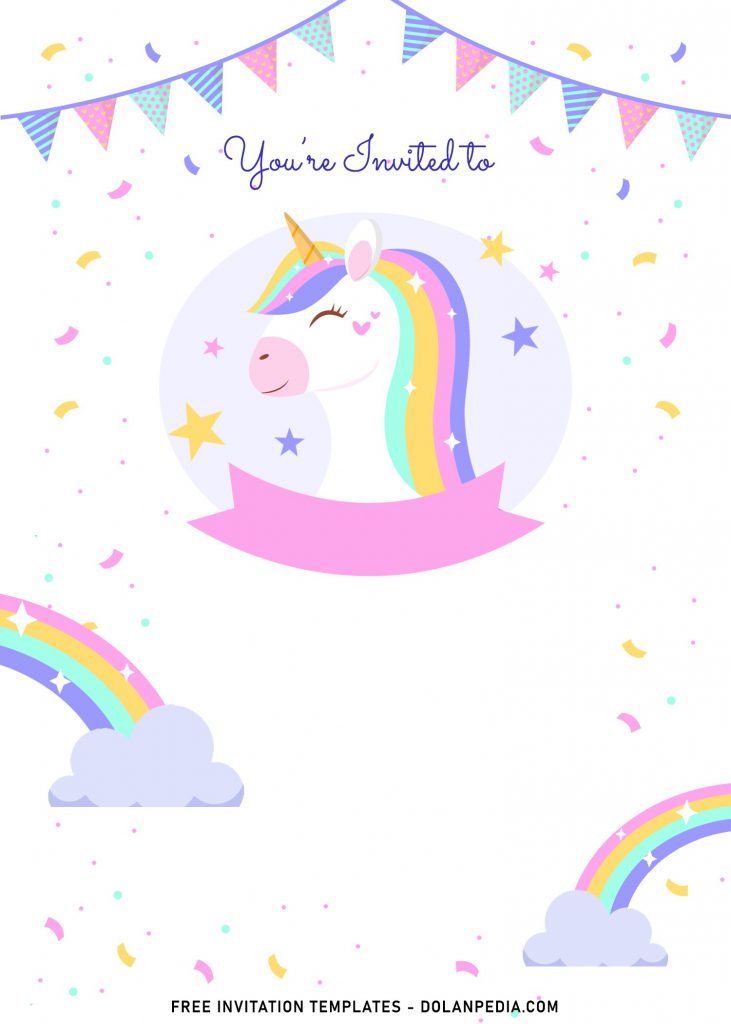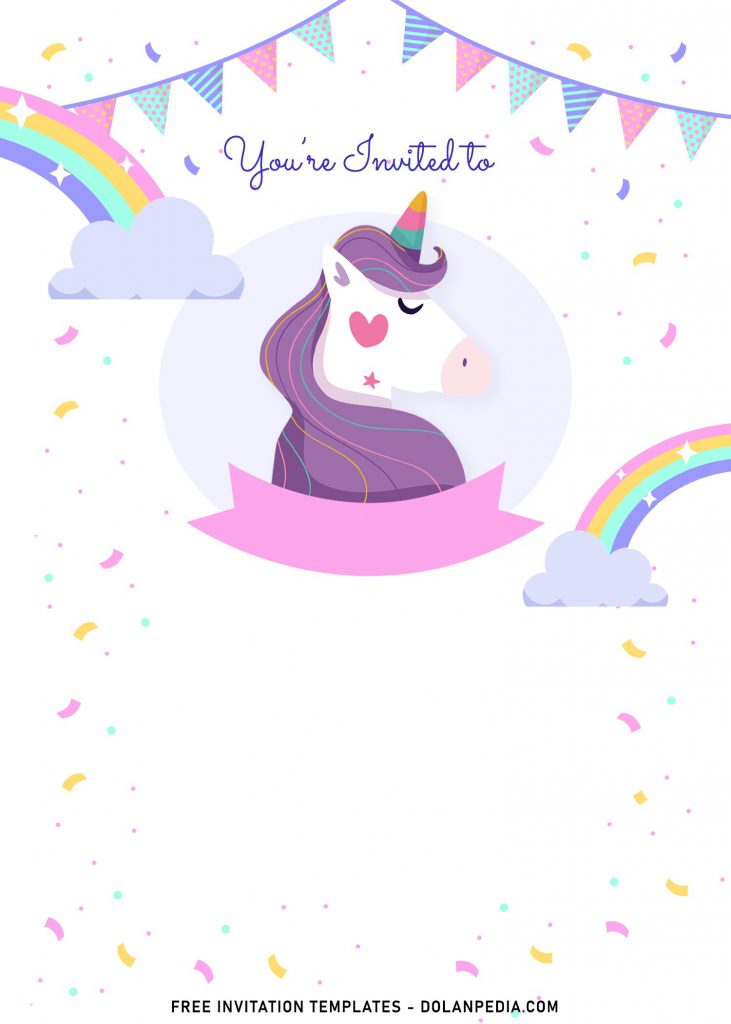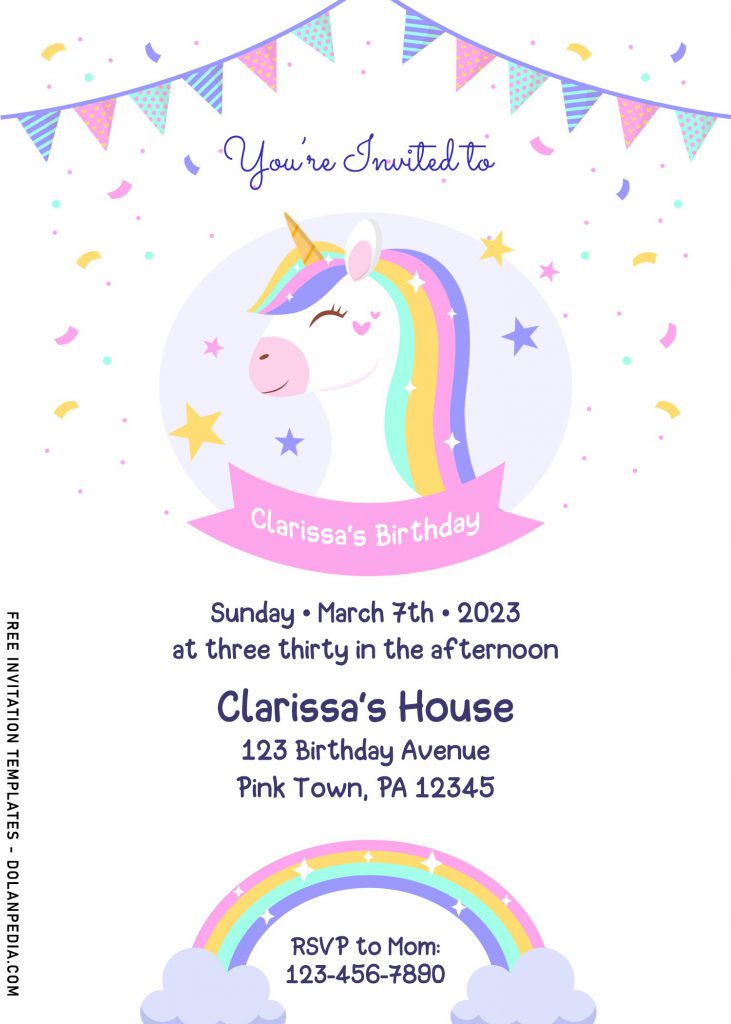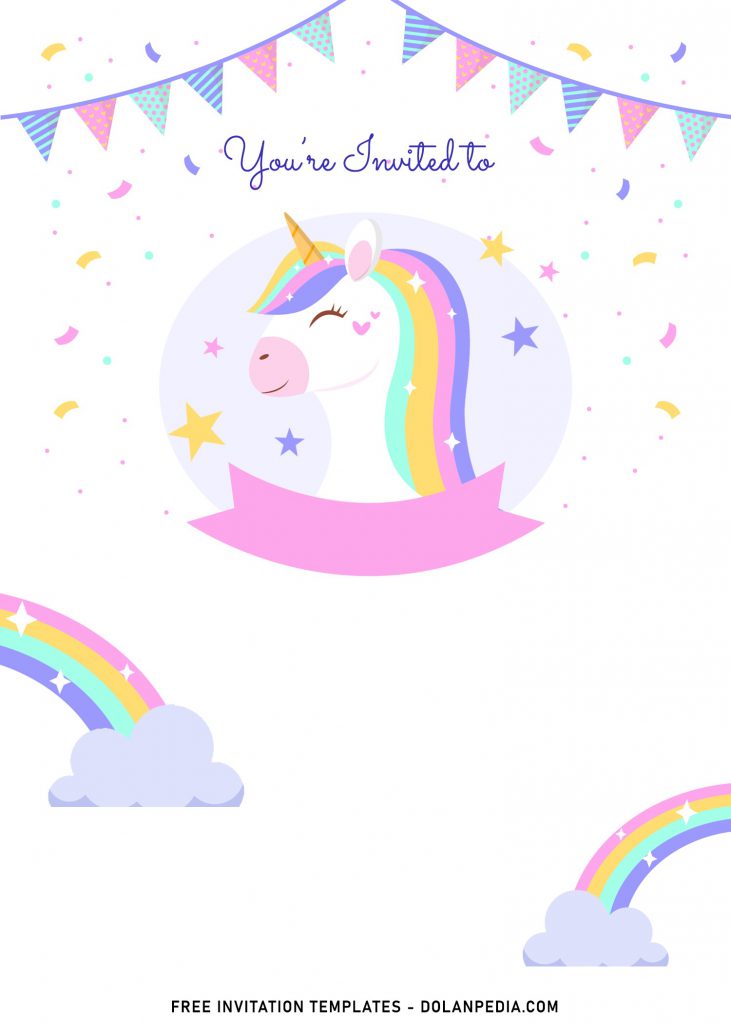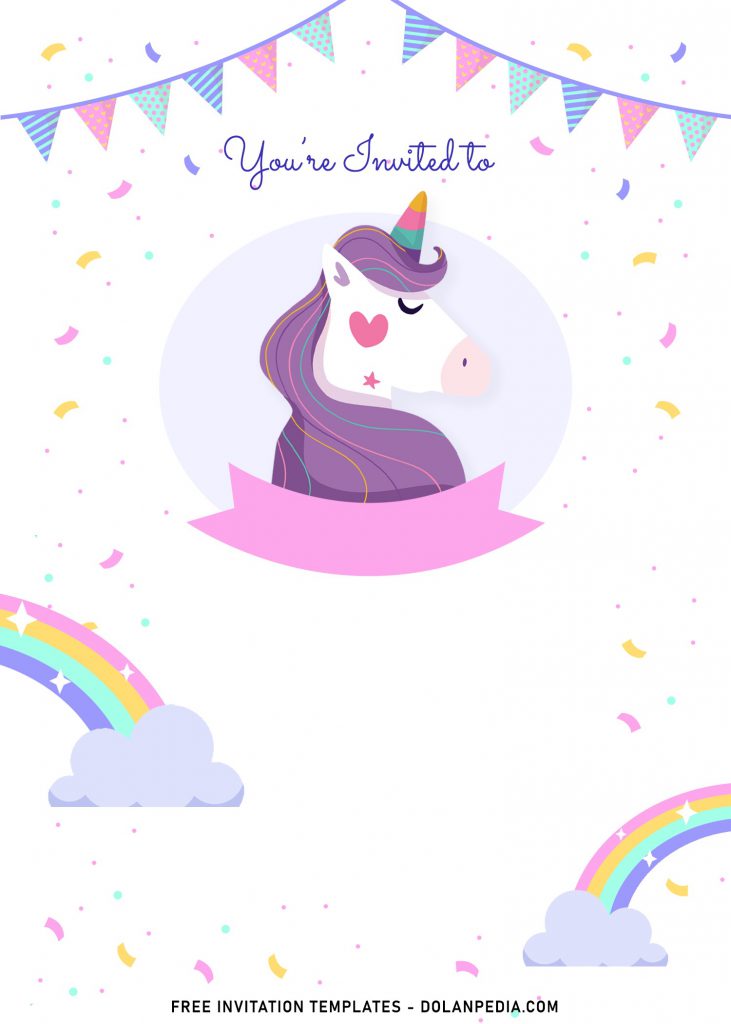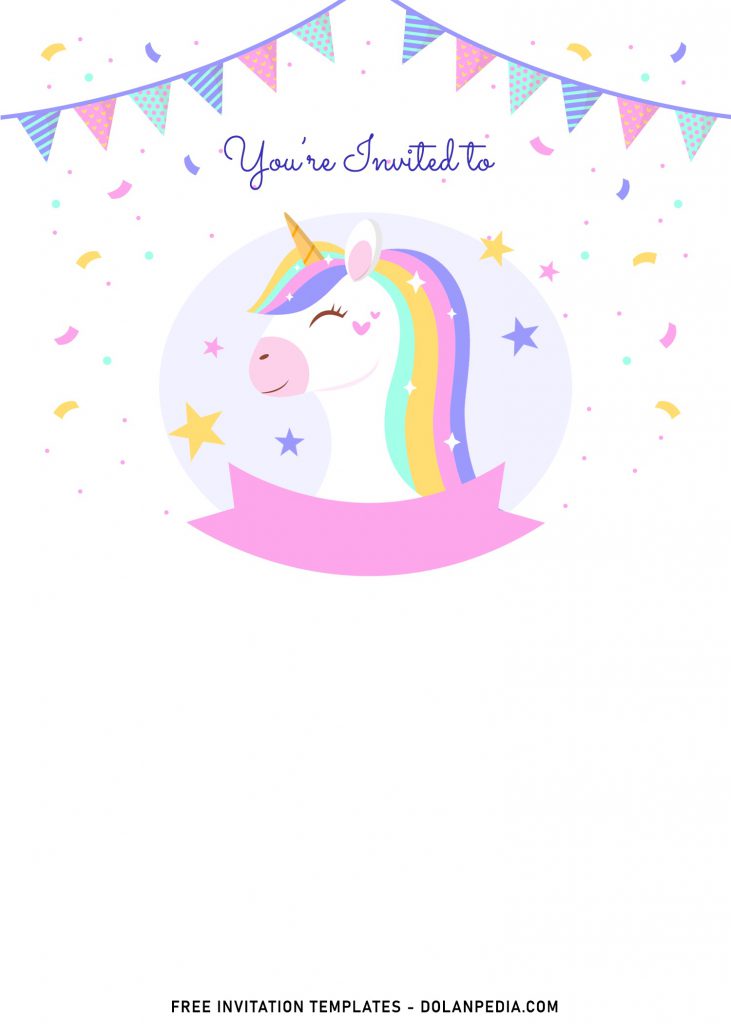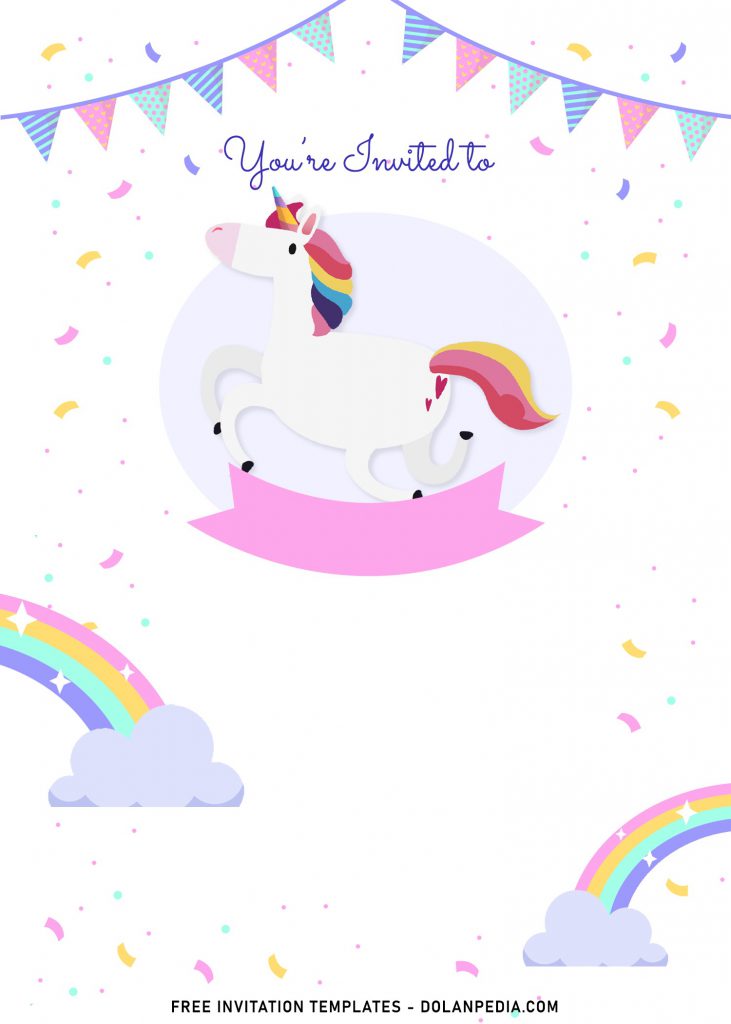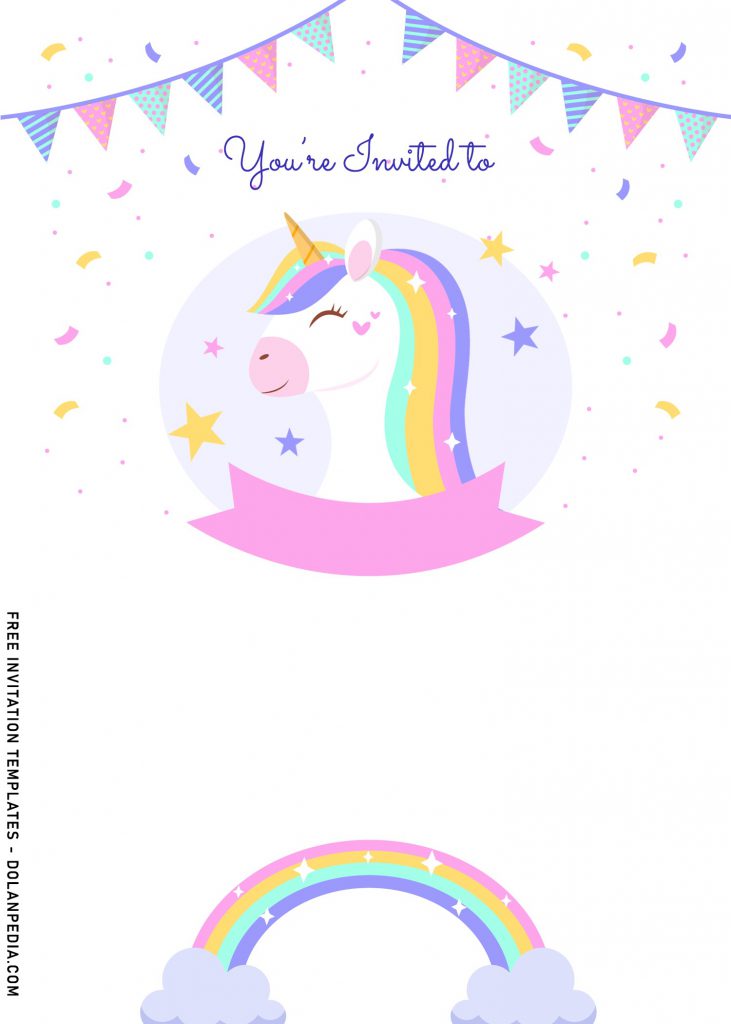I was going through some photos and realized that I never showed you what I did make for my kid’s third birthday, have I? Anyway, today, I’ll bring up a new collection with I took pretty much closely similar concept to what was in my kid’s 3rd birthday invitation card.
My lovely daughter always wanted a Colorful card with “Unicorn” Baby on her invitation, a legendary creature that has been described since antiquity as a divine survivor and beast with a single large, pointed, spiraling horn projecting from its forehead. Based on her ideas, I’ve gathered and designed every cute stuffs into an invitation card, and luckily for me – I can show my abilities to craft a stunning design (:D).
So, the first thing I did is making the sketch of the cute Unicorn, it wasn’t as easy as I thought it could be. After an hour of sketching, as you can see, the cute creature is done and I put it in each templates in today’s post. After that, to complete the design itself, I drew another cute illustrations such as Confetti, Bunting flags, sparkling Rainbow and many more.
Download Instructions
- Right-click each template you desired.
- Select “Save Image As”, then locate the folder.
- Click “Save” or tap your “Enter” key.
- The download process will begin shortly.
How to Insert Text in Photoshop
- Open the file first, by opening the Adobe Photoshop and Go to “File” > Open. In the next dialog, browse our template and click open.
- Go to the Tools panel (It’s vertically displayed on the left side of your screen), select the Horizontal Type tool. Click your image where you would like to insert text and type a phrase.
To change the Font-style/size, it’s displayed on top/Ribbon Menu, by default it was set using Calibri Font, click that > and scroll the list to find your favorite font-style. For the font-size, it goes the same as previous steps.