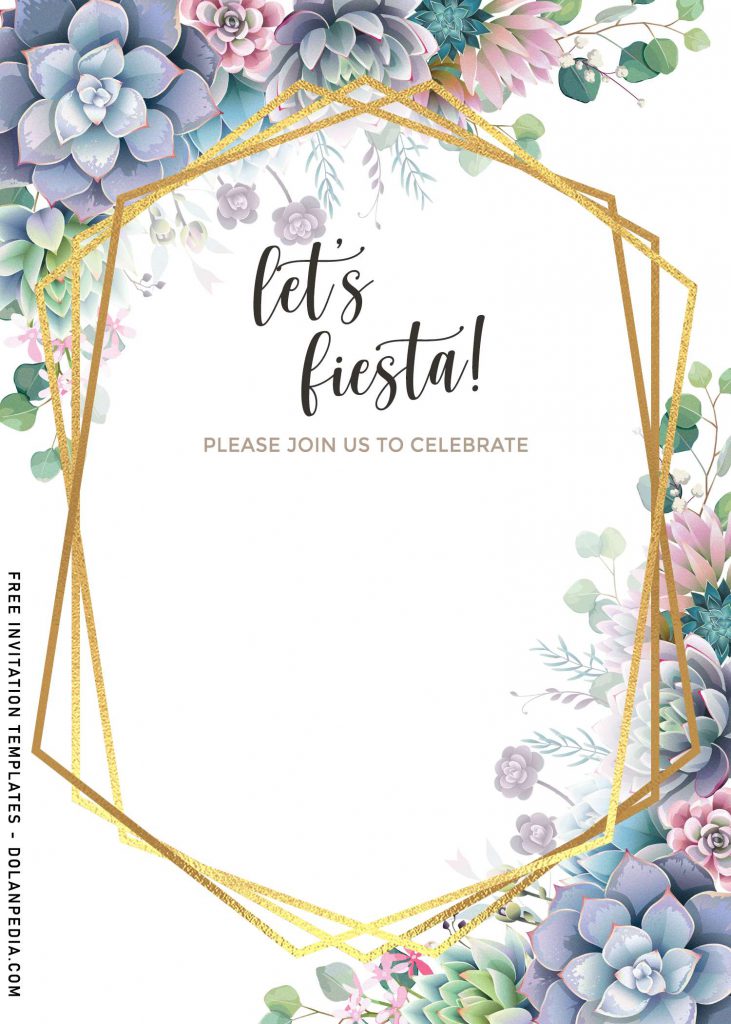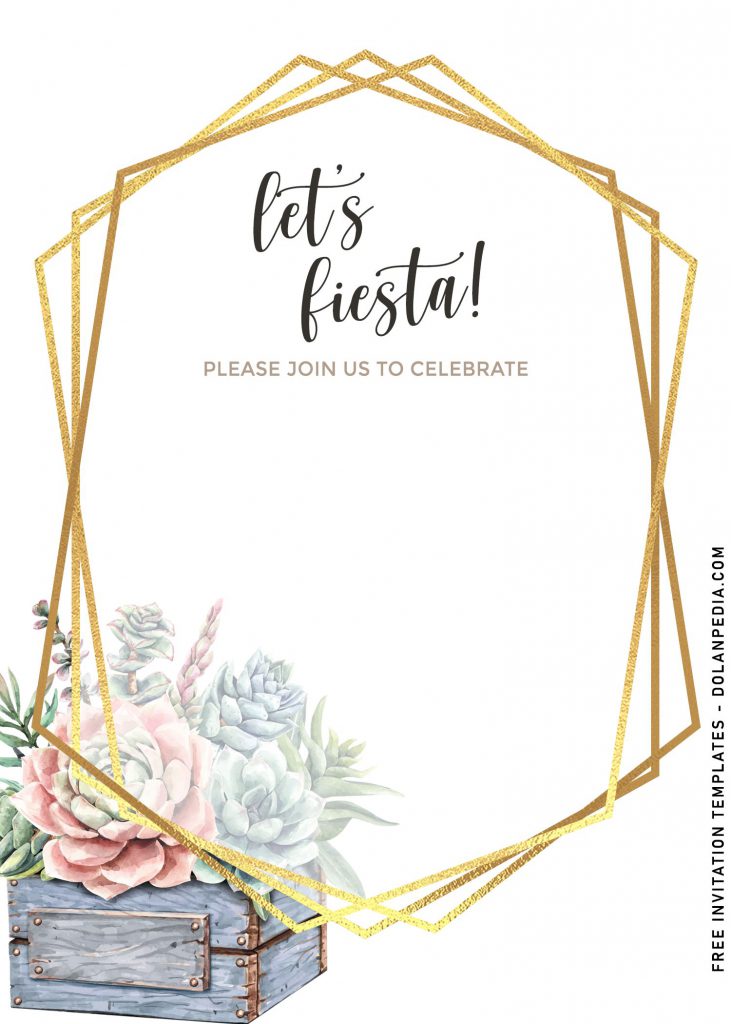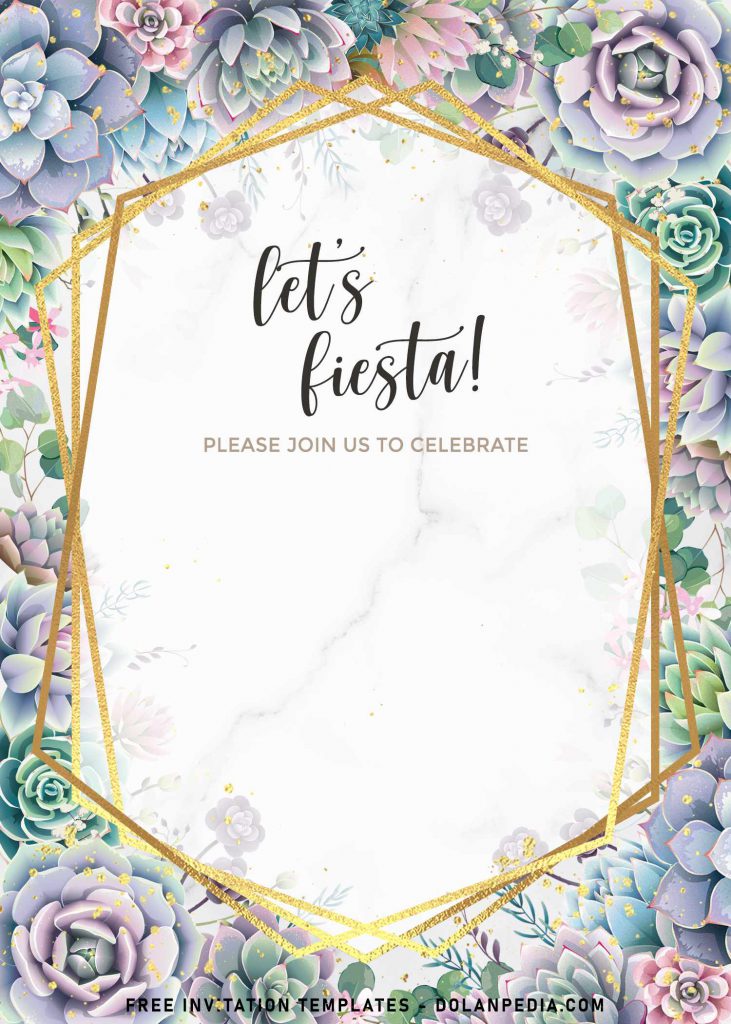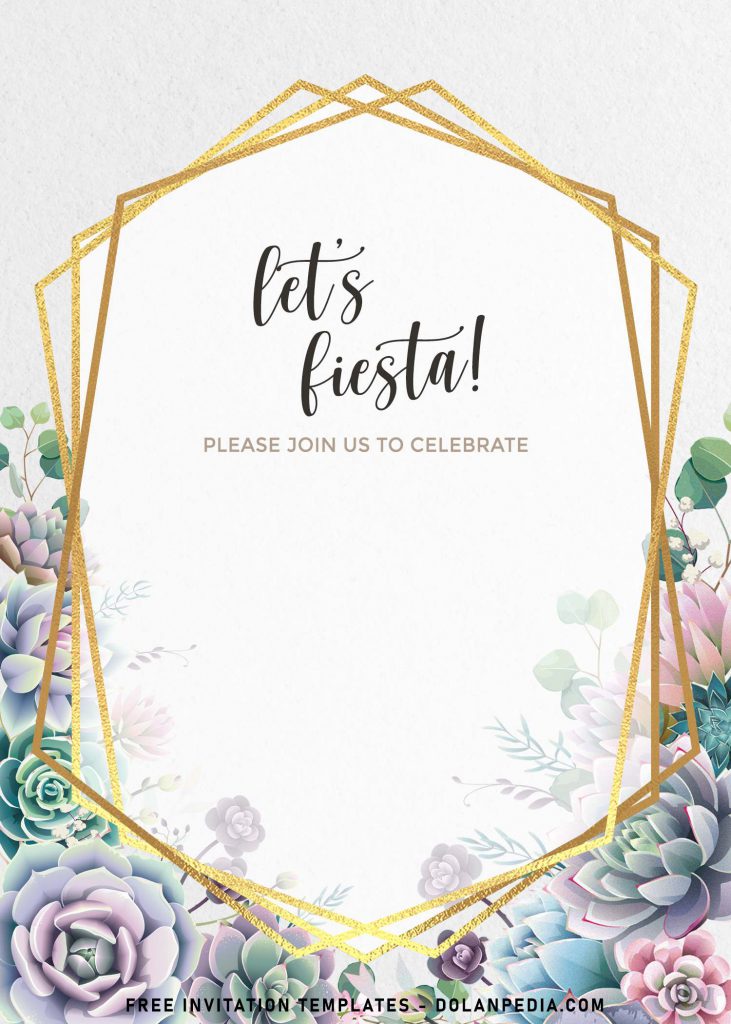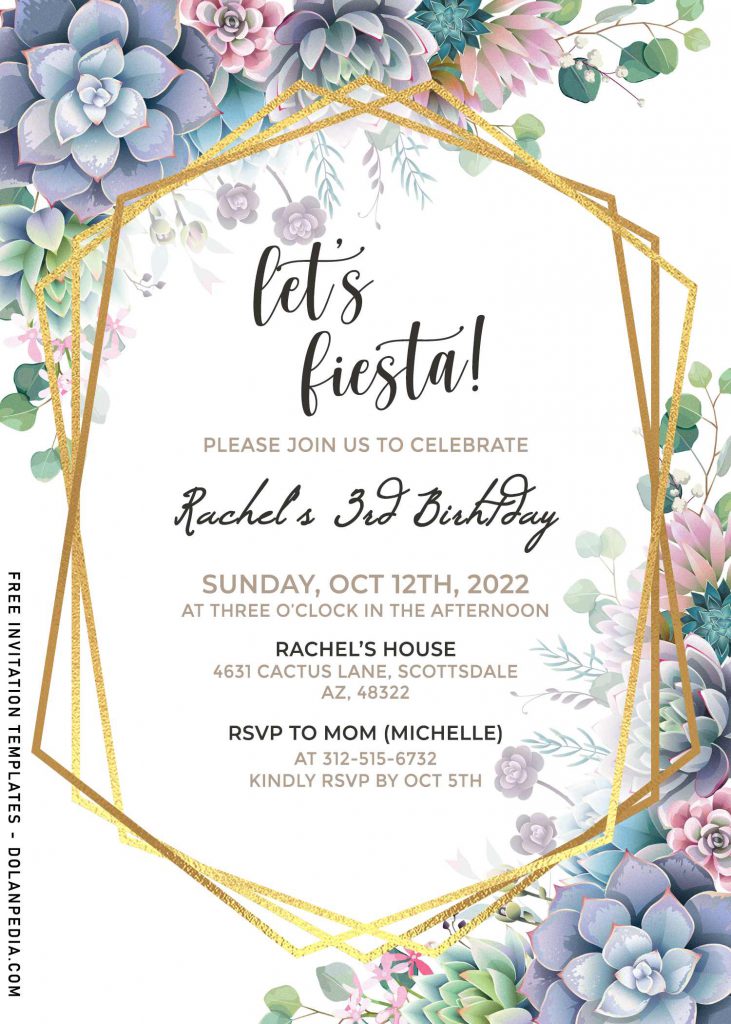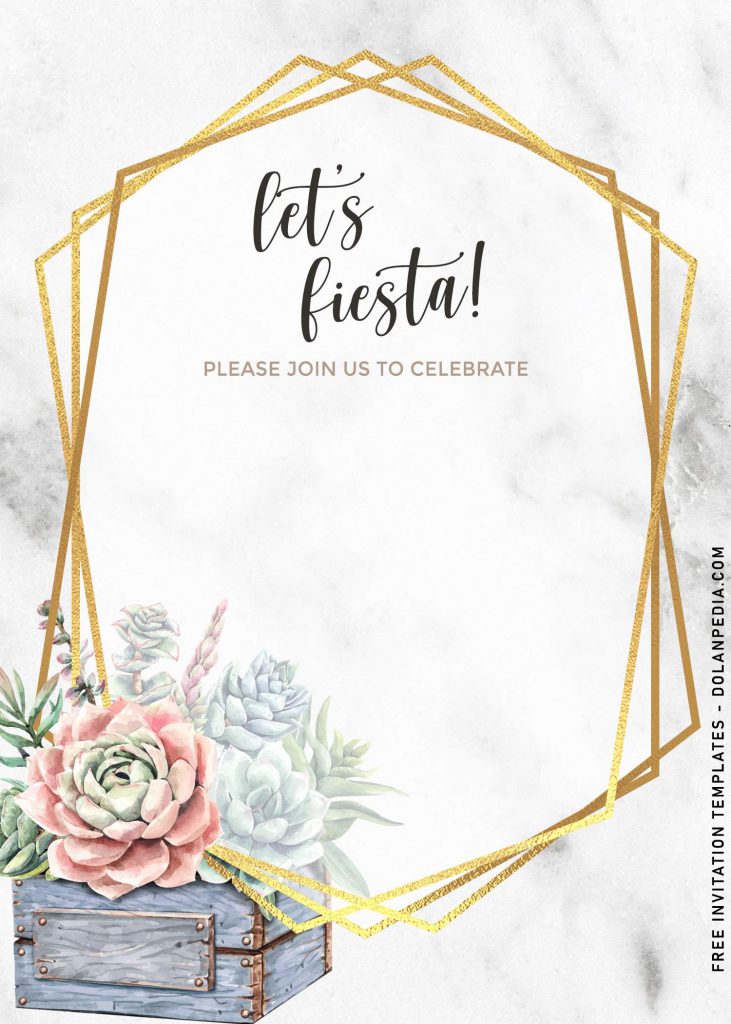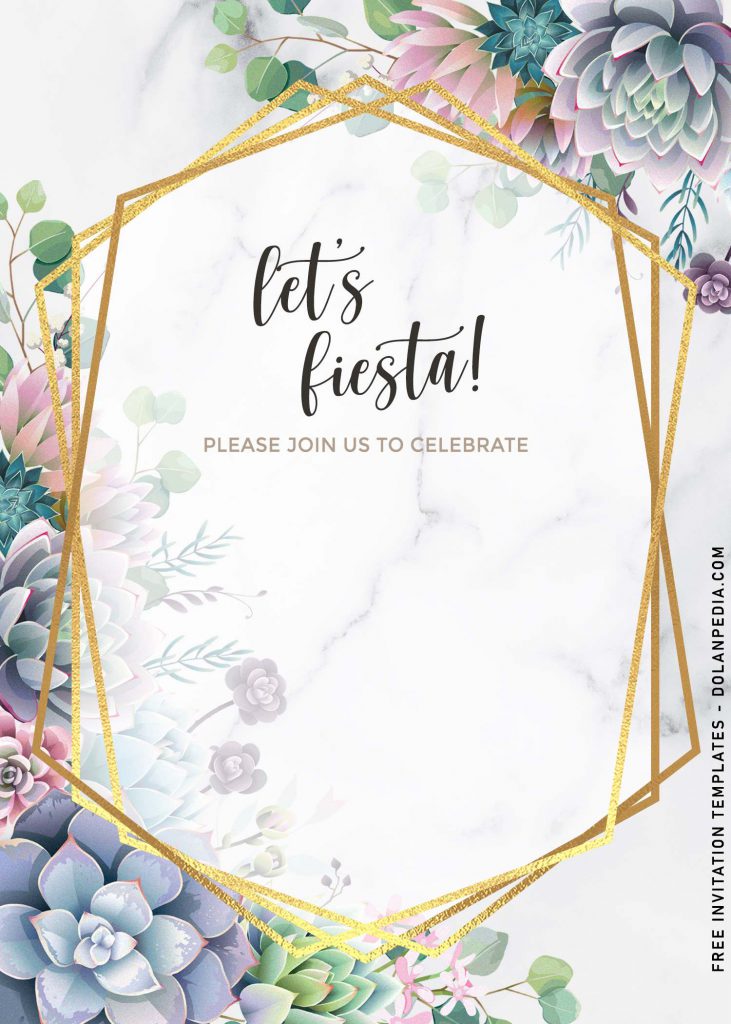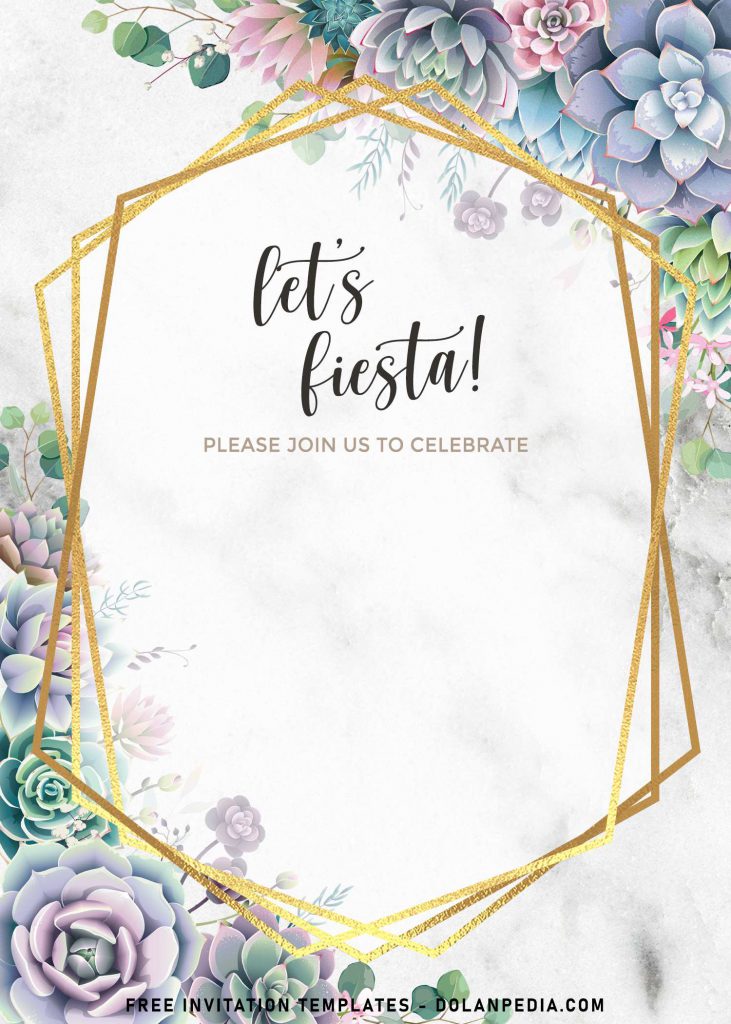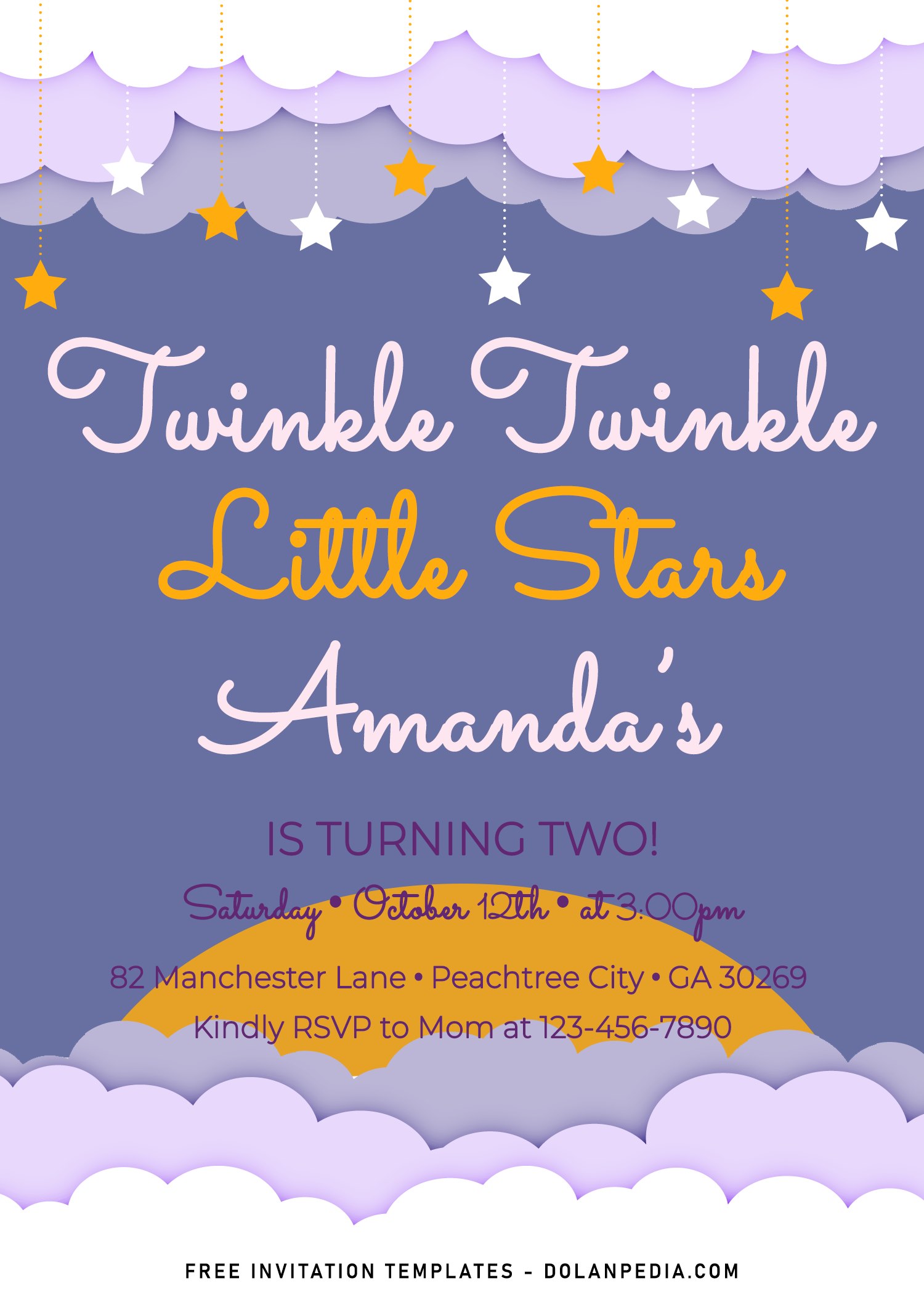These days, we can’t strictly follow on the “basic” or “typical” concept for your party. Wait, let me explain it. The first reason is, none of us wants our party will look so outdated, right? Sure, and we are frequently referred into something came from the latest trend. It’s fine, but for me, you need to do a little twist to it, maybe like having a fiesta inspired birthday bash, and replacing the cartoon style into watercolor.
Actually, it wasn’t the first time I saw great designs with Fiesta theme in it, but most of the time, they do look the same, using a same cartoon style and that’s why this collection was made for. Trying to make something new for you, and here the unique and stunning Cactus Watercolor birthday, which you can get it for free!
See this 8+ Cactus Watercolor wedding invitations, and grab it for free!
I used both the cactus and other plant which was still the same plant under the succulent species. All of the beautiful drawing was in watercolor, and as you can see, there are 8+ designs, also packed with gorgeous gold geometric pattern or frame and each of them will have different type of drawing.
Download Information
- Choose your favorite design template
- Right click on each one of your selected template
- Then select “save image as”, and locate the download folder
- Tap “Enter” and your template will be saved automatically on your default download location.
How to Customize
- First of all, you need to download fonts, or surely you can go with the default font options that Ms. Word or Adobe Photoshop have already provided.
- To open the file, you need either of those apps that I mentioned earlier.
- Open the app first, then go to File > Open > Locate the file.
- To insert text in Adobe Photoshop: Go to the “Tools Panel” (Left) and select the Horizontal Type tool. Click your image where you would like to insert text and type a phrase. When you’re done, press Escape to exit the text field. Notice that a new layer with your text has appeared in the Layers panel.