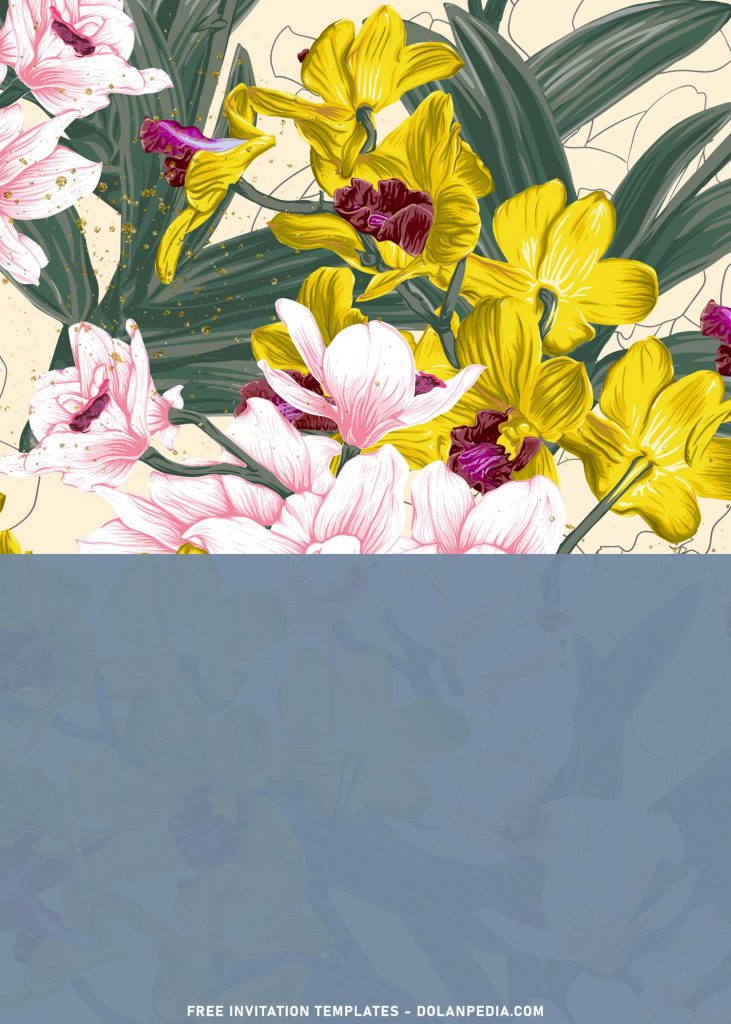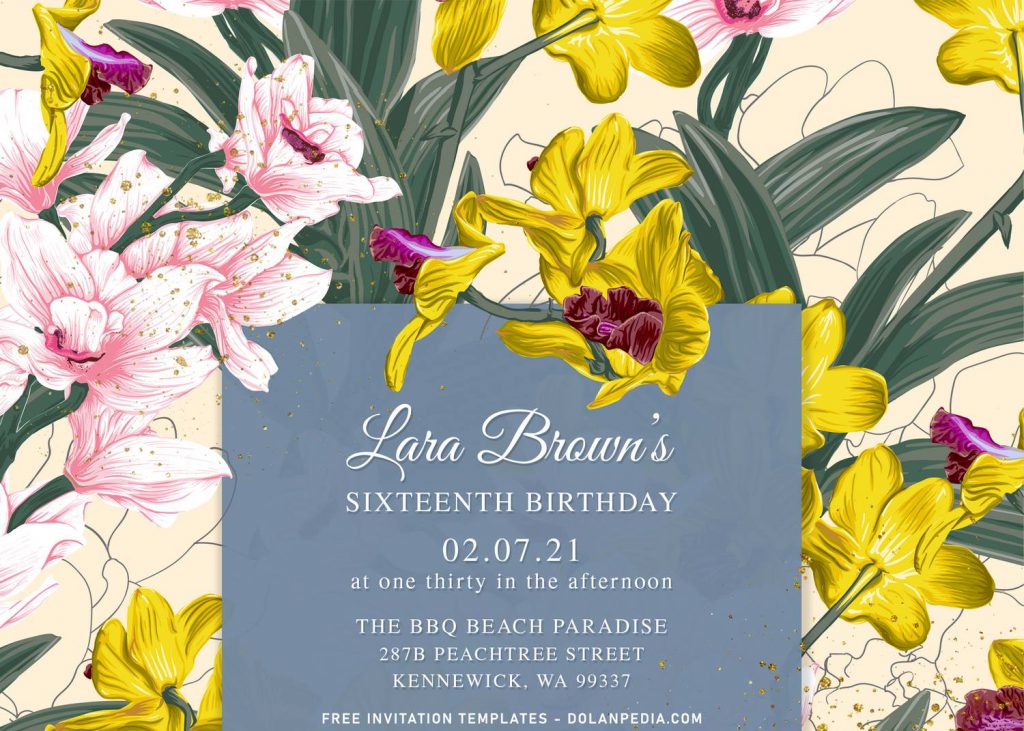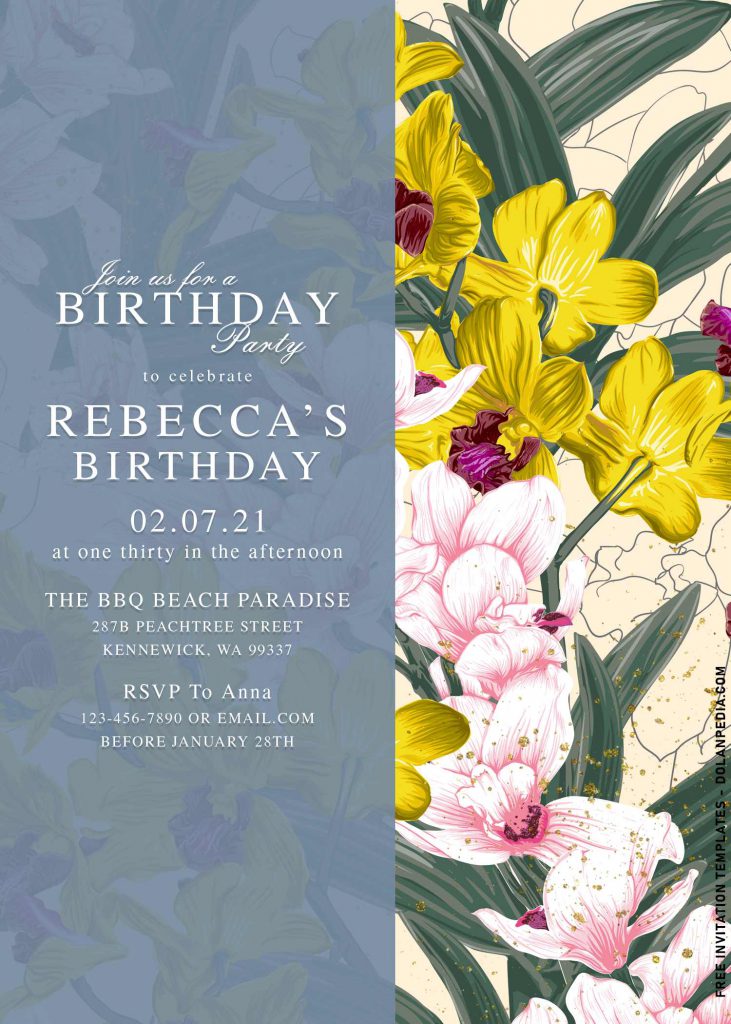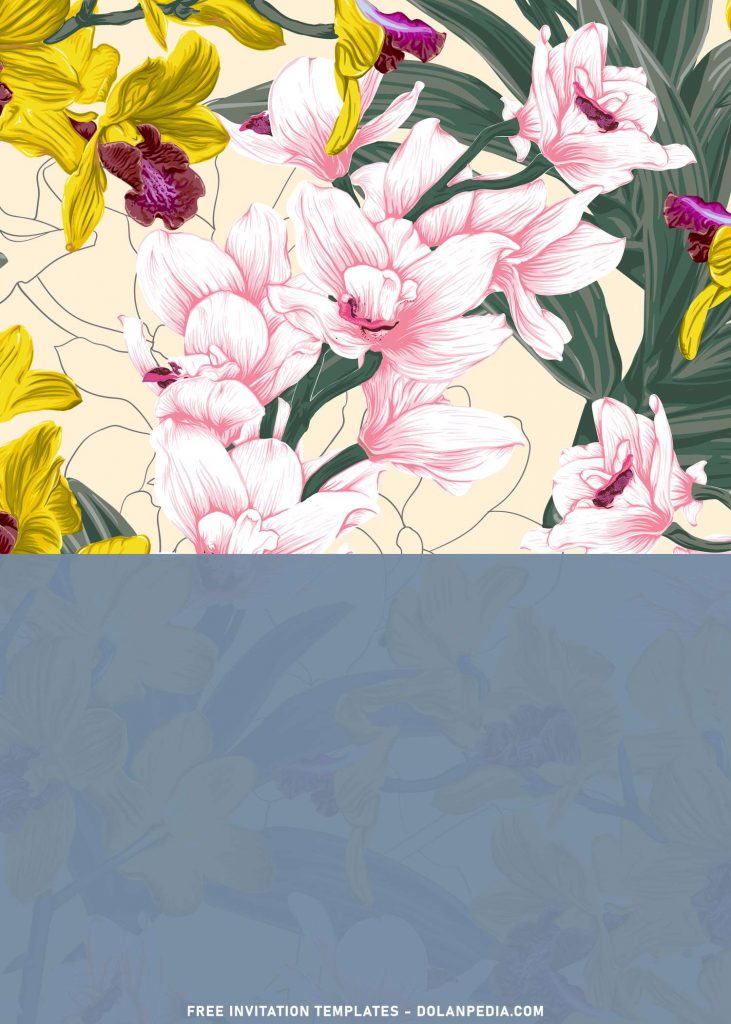Ready for the must-have element for 2021 events? Say hello to vintage rose! The perfect balance between blush and neutral, this warm shade adds just the right amount of elegance to even the simplest event design. It pairs perfectly with on-trend greenery for decor that manages to be earthy and glam at the same time! There would no good reason to neglect this ones.
Have you seen it? This template collection is a perfect way to invite your friends as well as family member to come at your one-of-a-kind party, in such good-looking display. It’s packed with gorgeous Flower Painting. There will be Rose, Dahlia, Hibiscus and Tulip spread across the eleven beautiful invitation designs here. Aside from that, each of them has their own unique text box placement and style.
In addition, right at the center of the card, you will see a large space which I already mentioned above; rectangle shape, that is the place where you can put all the detail of your upcoming party, like Where the party will be nailed it down, Who host the party, and When the party is going to be held, and so on. You can fill all the information with the simplest way you may have ever seen, yup! As it’s already comes in JPG File, even you can edit / personalize them on a simple app like Microsoft Word, or Paint.
Download Information
- Choose your favorite design template
- Right click on each one of your selected template
- Then select “save image as”, and locate the download folder
- Tap “Enter” and your template will be saved automatically on your default download location.
How to Customize
- First of all, you need to download fonts, or surely you can go with the default font options that Ms. Word or Adobe Photoshop have already provided.
- To open the file, you need either of those apps that I mentioned earlier.
- Open the app first, then go to File > Open > Locate the file.
- To insert text in Adobe Photoshop: Go to the “Tools Panel” (Left) and select the Horizontal Type tool. Click your image where you would like to insert text and type a phrase. When you’re done, press Escape to exit the text field. Notice that a new layer with your text has appeared in the Layers panel.