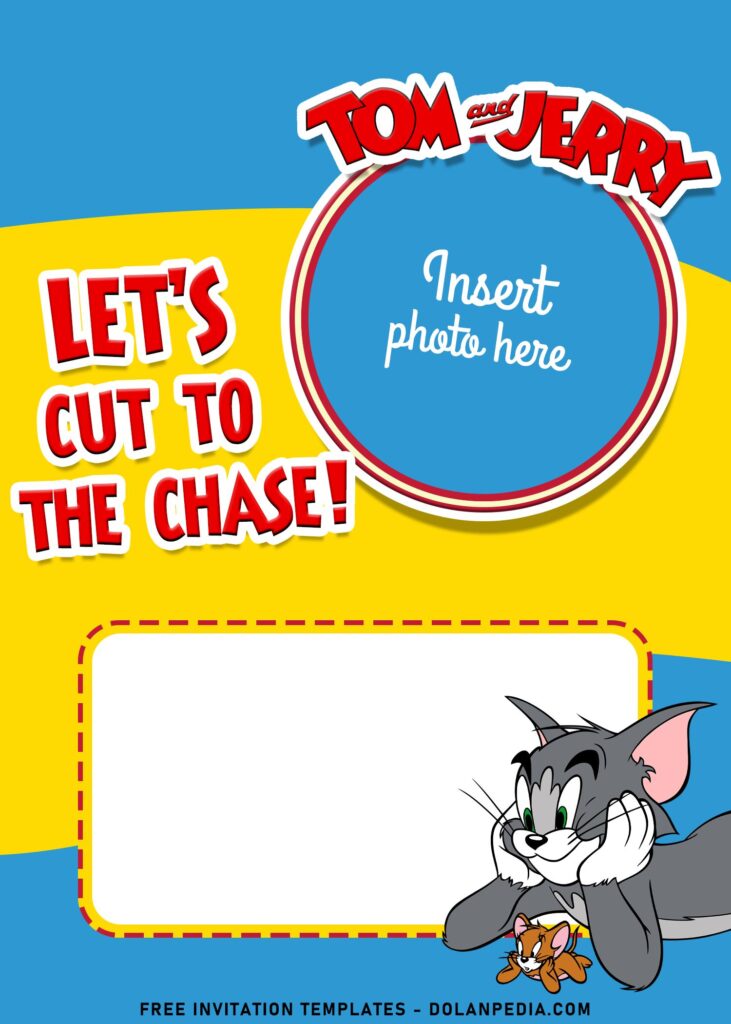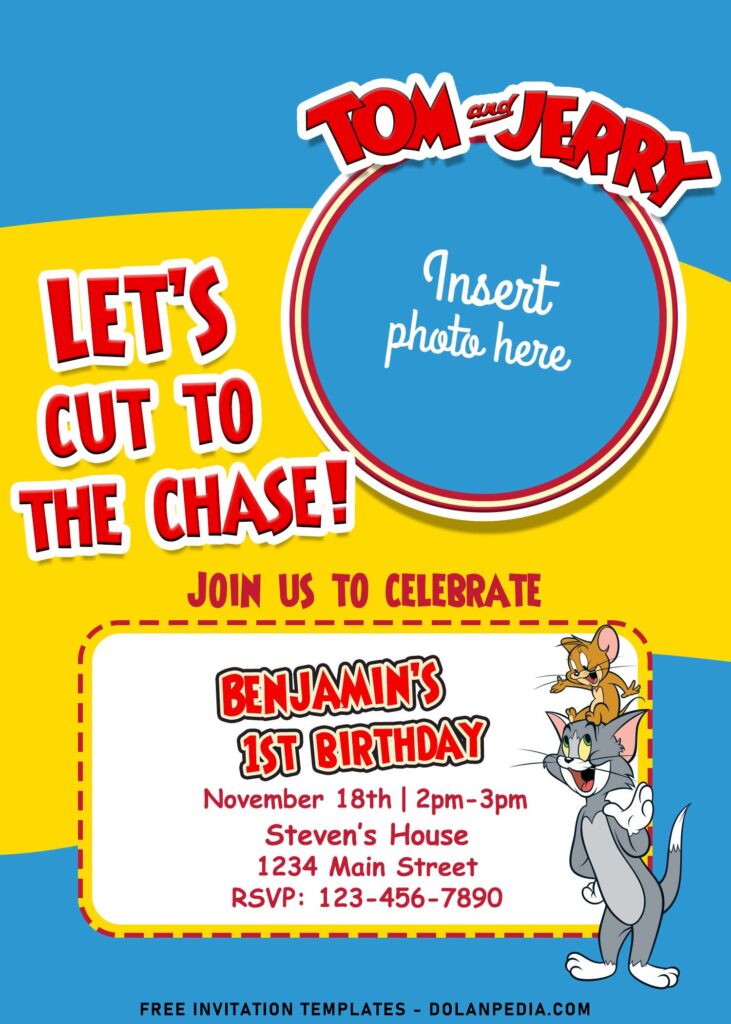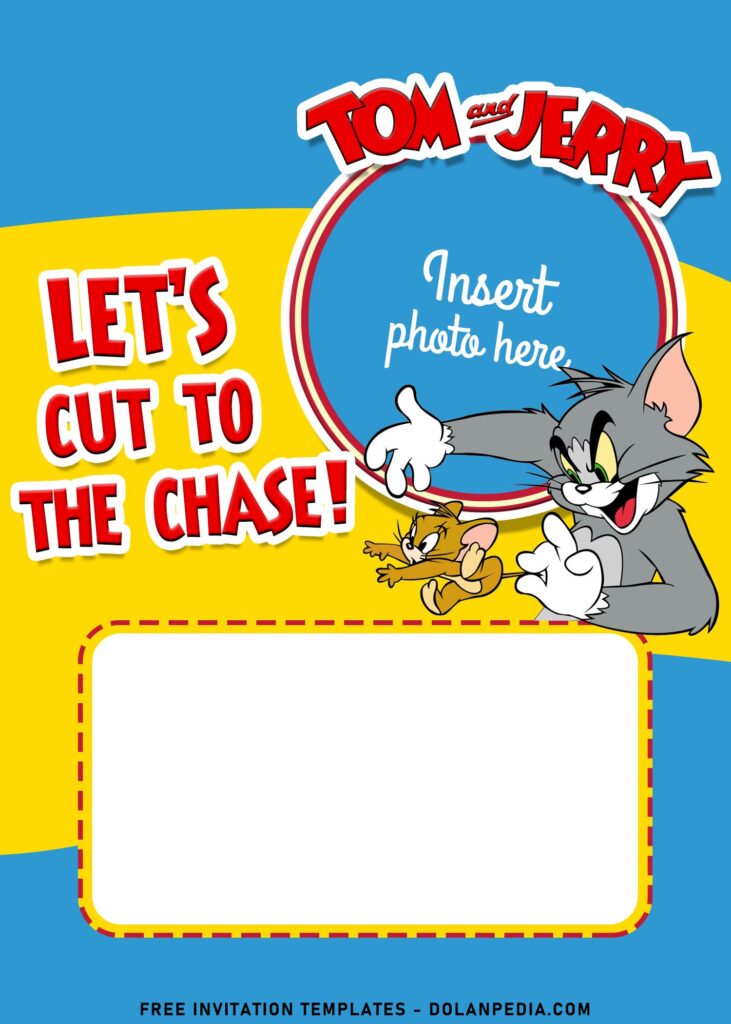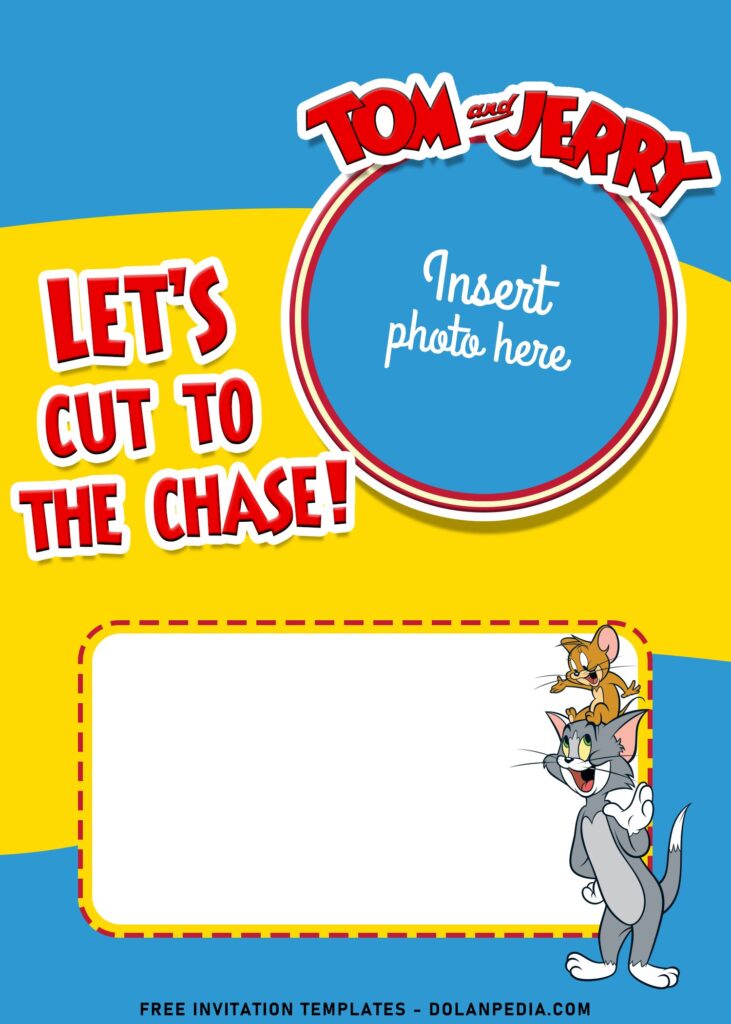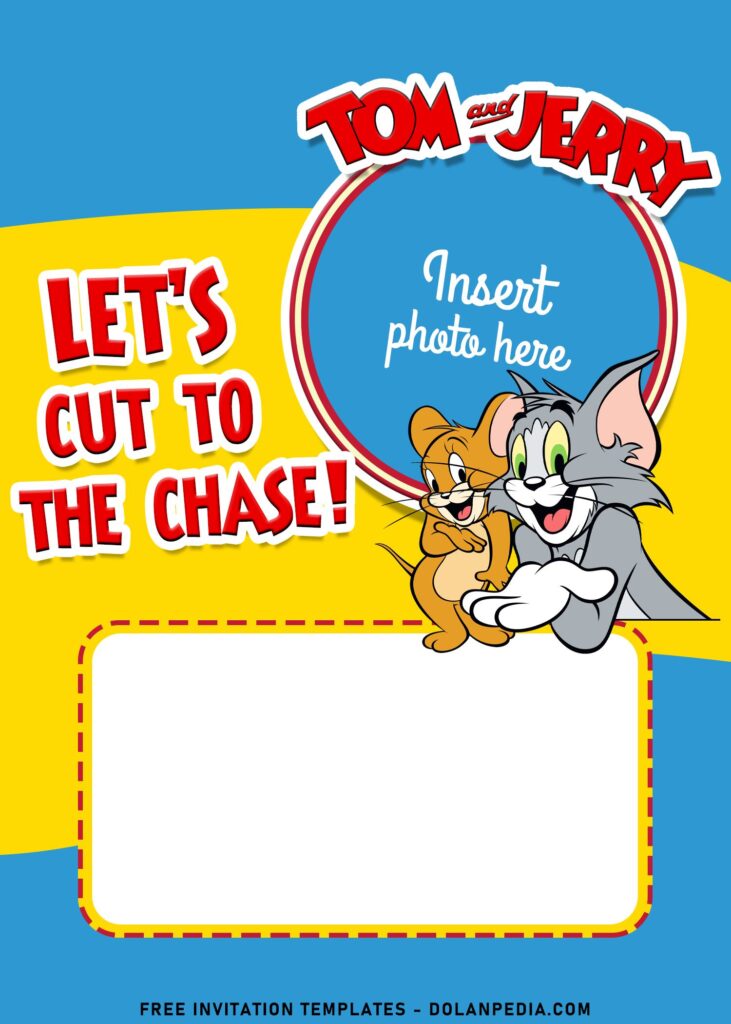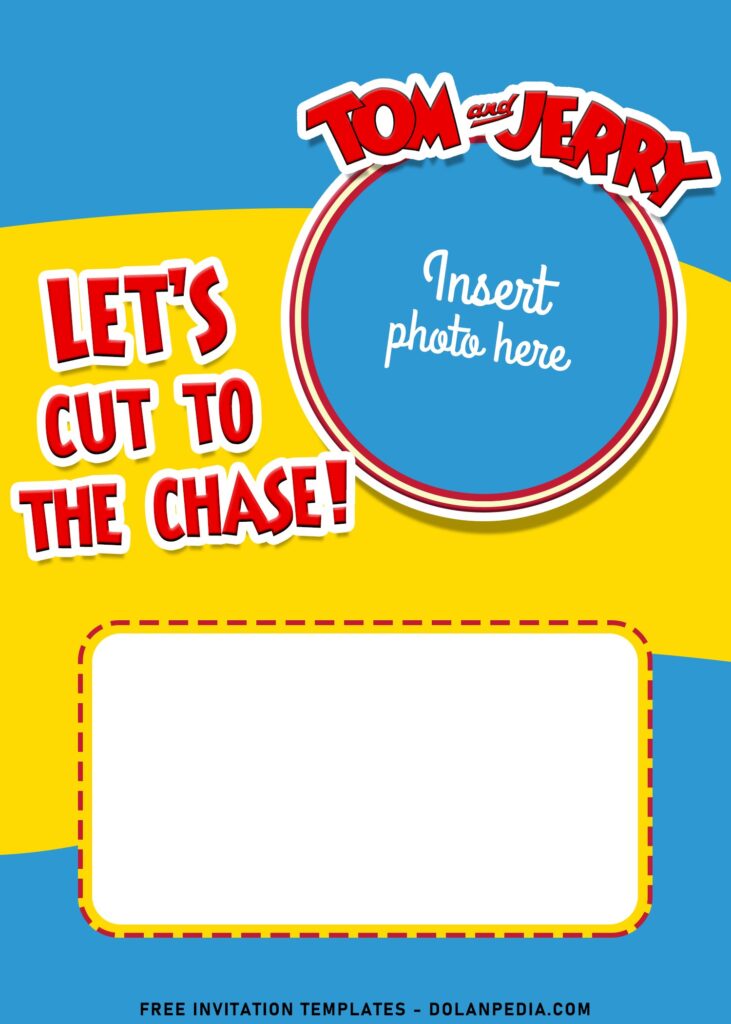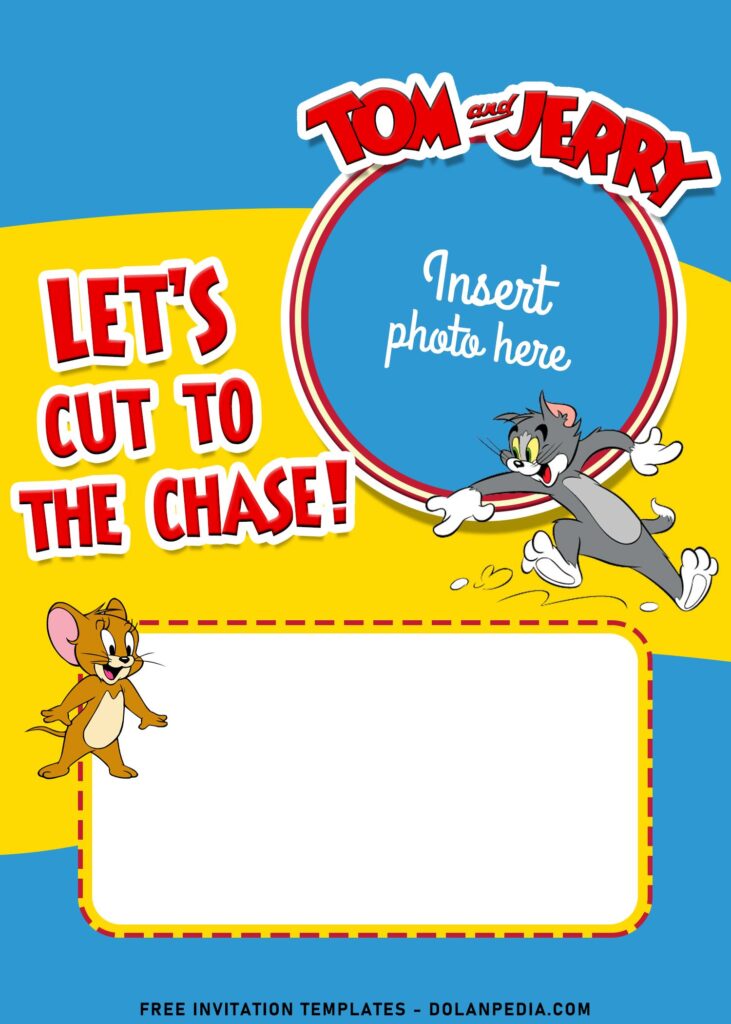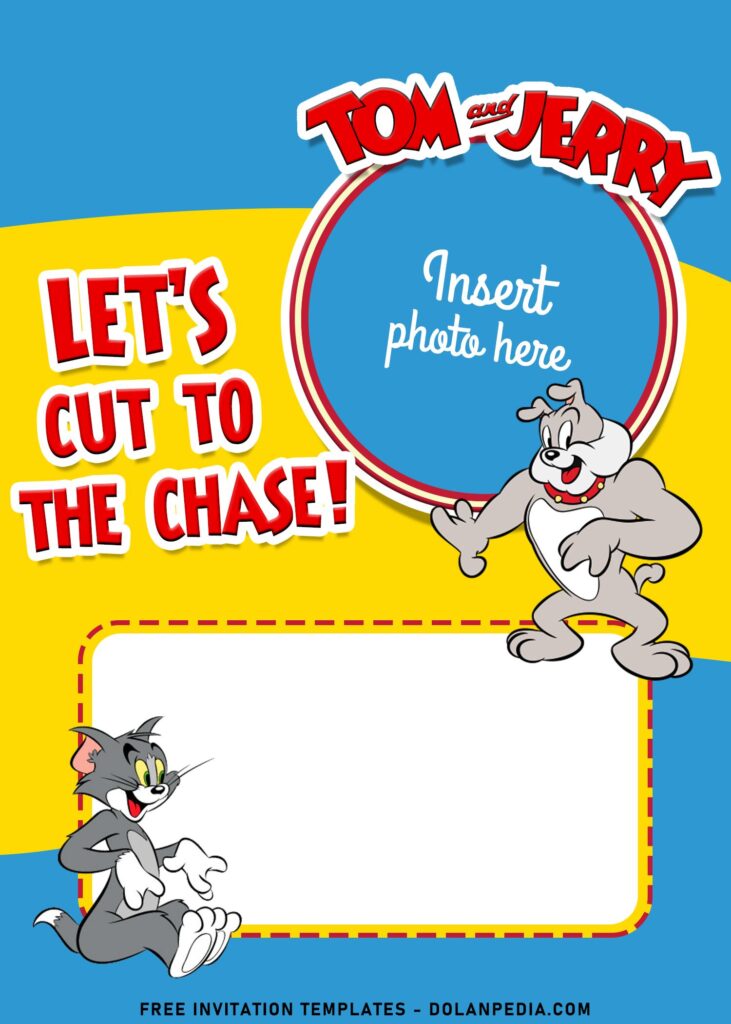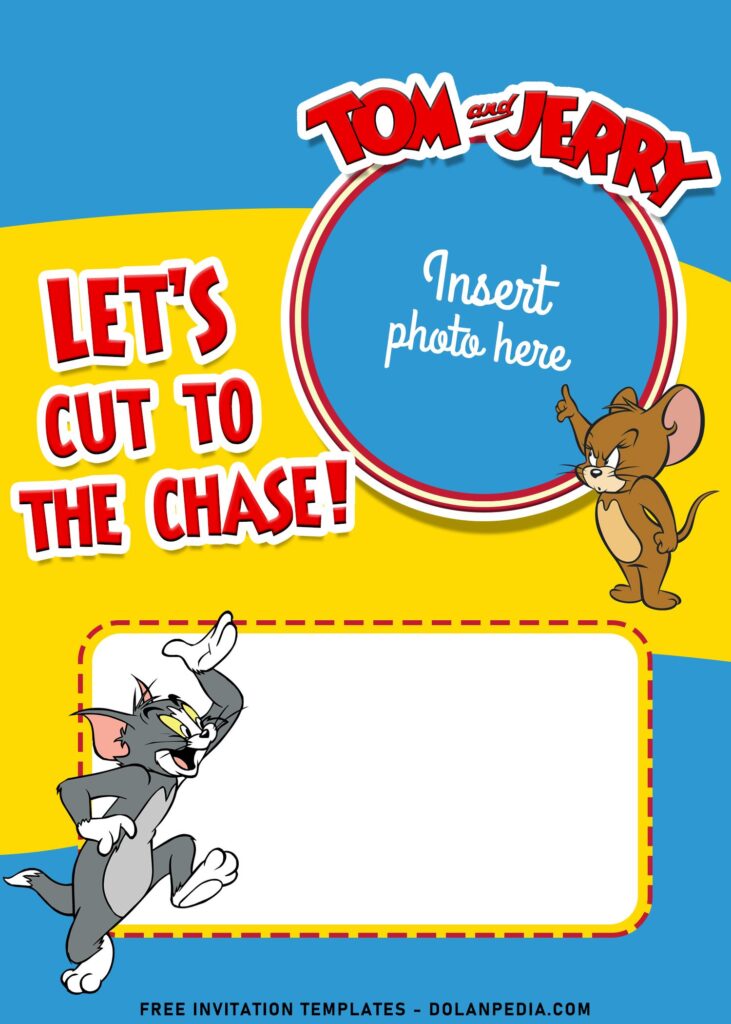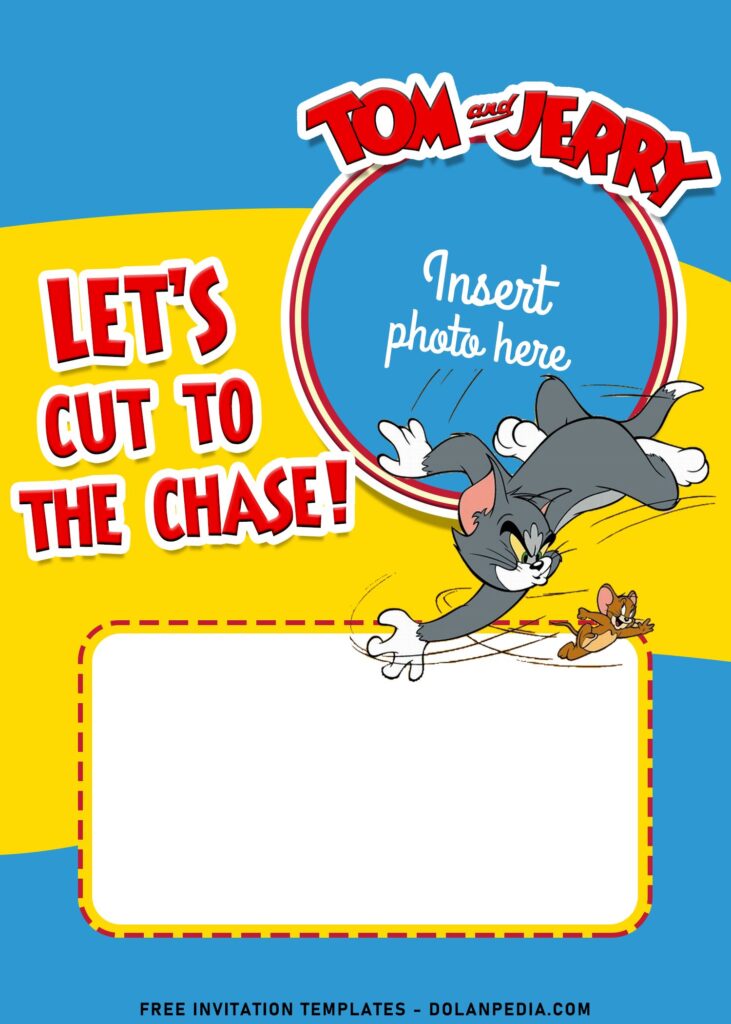How the idea of Tom & Jerry birthday parties arose?
Well, it’s hard for me to think about, but I knew one thing for sure. I have prepared, made and hosted many kid’s birthday party, Tom & Jerry was eventually everyone’s favorite, aside the famous Disney’s Princesses and Avengers. This brought me to think to create another ones with the naughty Tom & Jerry is adorning the invite.
I took my lunchtime to work on these, as I almost never had something like these before. So, I hope you’re
going to show some love for them as much as I do. Anyway, here they are,
The bubbly characters were here and presented it in lovely bright theme, with blue and yellow silhouettes that spreads across the left side to the right side of the card. I was very glad with the result and I made other attempts to fit in more element to give more details. Therefore, I put Tom & Jerry’s famous Logo and graphics.
I swear your little ones will love it, especially their friends! It’s unarguably perfect for both boys and girls’ birthday party, and yet it also comes in handy printable and customizable format. Customizable? Yep! What I meant here is I give you freedom to add your party details, whatever you want.
Beginner’s Guides
- Move your mouse pointer on top of your favorite template or design, then right click on them.
- Select “Save Image As”
- Locate the folder and Tap “Enter” and now the download process will begin shortly.
- Software for editing: Microsoft Word, Paint or Adobe Photoshop.
How do I add Text onto the Template?
- After the download process is finished, as this template was already made and saved in JPG Format for easy-to-customize, you will need to open the file on third party apps, such as Adobe Photoshop or Corel Draw.
- If you don’t have enough experience in editing before, then you better use something like Microsoft Word or Paint / Paint 3d (Default Windows App).
- Once you open the file, this thing is according to you, just for example, if you want to add your party detailed information (Text) and now you open them on “Paint”, From the toolbar, select the Horizontal Type tool or the Vertical Type tool.